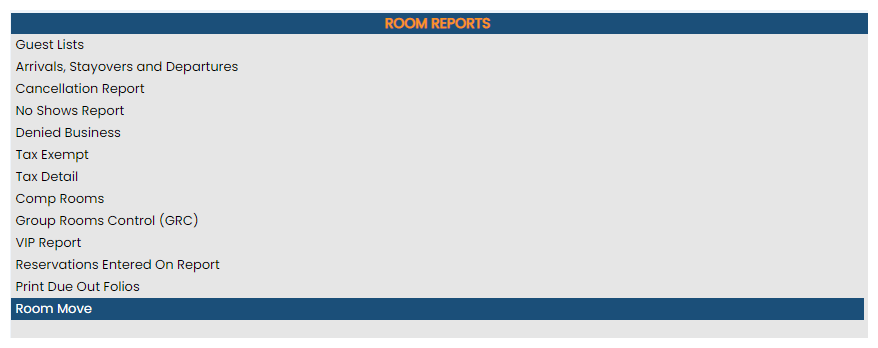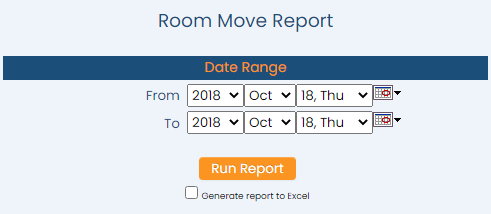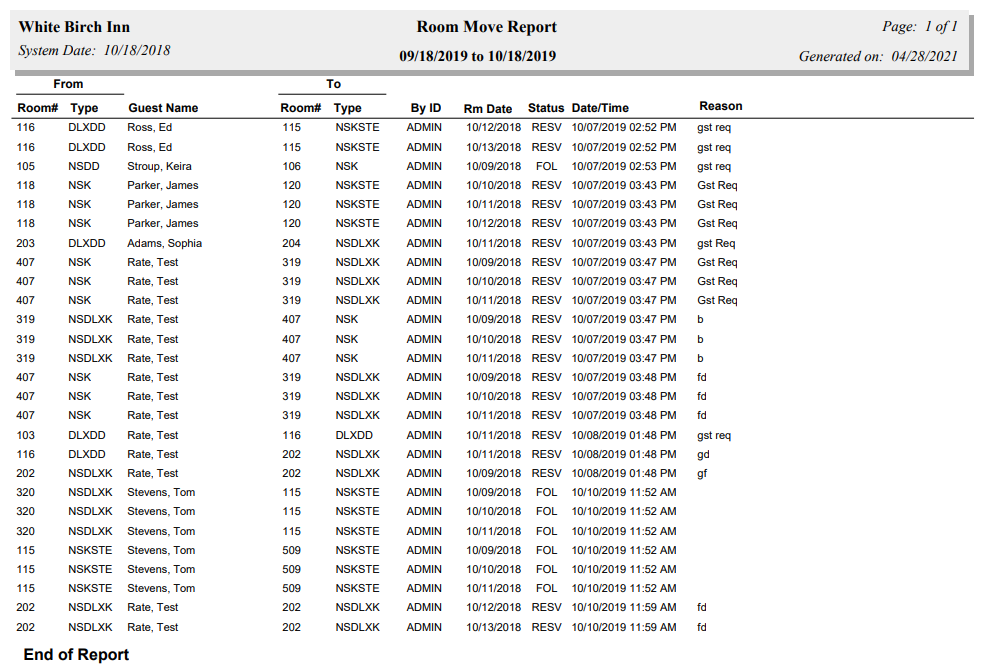To reach the Reports Menu:
The Reports Menu can be accessed by clicking the Reports icon on the Action Bar:
OR
The Reports screen is divided into four sections, Room Reports, Revenue Reports, Managers Reports and Other Reports.
The VIP Report command is in the Room Reports section.
When selected, the VIP Report screen will open.
Date Range: You must select the Date Range for the report. This range identifies the dates during which the room change was made.
From: Use the drop-down menus or the calendar icon to select the Date you wish to have the reporting begin. By default the Date selected is today's Date.
To: Use the drop-down menus or the calendar icon to select the Date you wish to have the reporting end. By default the Date selected is today's Date.
When finished, click the orange button Run Report.
Once generated, the report lists the original room number and room type (FROM section) , the guest name, the new room number and room type (TO section), the ID of the User who executed the room move, the date of stay that's been moved, status of the stay, the date/time the move was made, and the reason for the move, for the date range selected.
Note: One Room Move may generate multiple entries on the report, if an affected stay was over multiple nights. The report will show an entry for EACH DAY that was in the new room.
For example, a guest's stay dates were 10/17-10/21, but the 17th was in the original room, with the move occurring on 10/18. Thus the (4) nights of 10/18-10/21 were actually moved. One move, 4 moved entries, all at the same date/time of entry.
By default, the report is generated in PDF form and opens in a separate browser window. From there you can select to save or print the report, among other options. You can, instead, check the Generate report to excel checkbox to generate the report in HTML for downloading to Excel instead of PDF. The information in this case will then be correct for importing into another document rather than immediate viewing.
NOTE: The generated report appears as a pop-up window through your browser. If your browser is set to block pop-ups, you may receive a warning banner at the top of the browser. Click this banner and select to allow pop-ups so that you can view the report.